Description: About this productProduct InformationLearn the simplest ways to get things done with Windows 10. See it. Learn it. In color. Here's WHAT You'll Learn Navigate Windows 10 quickly, easily, and efficiently Get online with the sleek new Microsoft Edge web browser Make the most of the new Cortana personal assistant Efficiently manage your email, calendar, contacts, and more Access your files from anywhere with Microsoft OneDrive Help secure your computer and protect your data Here's HOW You'll Learn It Jump in wherever you need answers Follow easy steps and screenshots to see exactly what to do Get handy tips for new techniques and shortcuts Use Try This! exercises to apply what you learn right awayProduct IdentifiersPublisherPearson EducationISBN-100735697949ISBN-139780735697942eBay Product ID (ePID)204316986Product Key FeaturesFormatTrade PaperbackPublication Year2015LanguageEnglishDimensionsWeight18.7 OzWidth7.2in.Height0.6in.Length9in.Additional Product FeaturesDewey Edition23Table of ContentAcknowledgments xv Chapter 1: About this book 1 A quick overview 2 A few assumptions 6 What''s new in Windows 10? 6 The final word 7 Chapter 2: First look at Windows 10 9 Signing in to your user account 11 Signing in with a different user account 12 Using the Start menu 15 Viewing All Apps 16 Working with Task View 17 Using multiple desktops 18 Opening the Action Center 19 Working with settings in the Action Center 20 Shutting down Windows 10 21 Chapter 3: Navigating Windows 10 23 Opening and closing windows 24 Accessing Settings 25 Setting up accounts 26 Managing passwords 28 Adding a picture password 30 Using a PIN 32 Exploring the Start menu 35 Expanding the Start menu 36 Adjusting system volume 40 Setting the date and time 41 Managing power options 42 Chapter 4: Customizing the appearance of Windows 10 45 Changing the desktop background 46 Customize the Lock Screen 47 Adjusting colors and transparency 48 Using themes 50 Changing the screen saver 51 Making timeout settings 52 Enlarging text 53 Changing screen resolution 54 Customizing the taskbar 55 Adding tiles to the Start menu 56 Moving tiles 57 Using Snap to arrange apps on the desktop 58 Resizing tiles 60 Chapter 5: Working with productivity applications 61 Finding and opening applications by using the Start menu 62 Opening applications using Cortana 63 Working with toolbars and menus 64 Cutting, copying, and pasting content 65 Formatting text 66 Formatting paragraphs 67 Saving files 68 Printing documents 69 Sharing files via email 70 Closing applications 71 Uninstalling applications 72 Chapter 6: Finding content with File Explorer and Cortana 73 Finding content by using File Explorer 74 Changing File Explorer views 75 Sorting files 76 Creating a new folder 77 Moving files among folders 78 Renaming files and folders 79 Deleting files and folders 80 Compressing files 81 Sharing files via email 82 Searching by using Cortana 83 Searching for favorite places 84 Managing the Recycle Bin 86 Chapter 7: Making Windows accessible 87 Using Magnifier 88 Setting up high contrast 89 Adjusting screen brightness 90 Making elements on your screen easier to see 91 Changing mouse settings 92 Changing keyboard settings 93 Using touch feedback 94 Working with Narrator 95 Using Speech Recognition 96 Turning on closed captioning 98 Using visual alternatives for sounds 99 Chapter 8: Accessing and managing networks 101 Connecting to a network 103 Joining a homegroup 104 Making Wi-Fi Sense settings 106 Making your computer discoverable 108 Setting file and printer sharing options 109 Using Airplane Mode 110 Disconnecting from a network 111 Chapter 9: Going online with Microsoft Edge 113 Setting a home page 115 Browsing among webpages 116 Working with tabs 117 Viewing your browsing history 118 Marking up webpages 119 Using Reading View 120 Adding items to Favorites or Reading List 121 Using InPrivate browsing 122 Finding content on pages 123 Zooming in and out 124 Managing downloads 125 Chapter 10: Connecting with others 127 Adding contacts in People 128 Editing contacts 130 Linking contacts 131 Sharing contacts 132 Chapter 11: Using Mail 135 Setting up email accounts 136 Reading email messages 138 Opening an attachment 139 Replying to a message 140 Forwarding a message 141 Creating a new message 142 Formatting message text 143 Adding attachments 144 Moving emails to folders 145 Deleting emails 146 Chapter 12: Shopping for apps in the Windows Store 147 Searching for apps 149 Creating payment information for an account 150 Managing settings for updates 152 Reading reviews 153 Buying an app 154 Rating an app 155 Chapter 13: Enjoying music 157 Buying songs or albums 158 Adding local music files 160 Playing music 161 Adjusting volume 162 Searching for music 163 Creating playlists 164 Using Cortana to identify music 165 Chapter 14: Recording and watching videos 167 Recording your own videos by using the Camera app 168 Buying videos 169 Locating videos in the Movies & TV app 170 Playing vidIllustratedYesDewey Decimal005.446Target AudienceTradeSeriesPlain and Simple Ser.Copyright Date2016AuthorNancy Muir BoysenNumber of Pages320 PagesLc Classification NumberQa76.774.MLccn2014-951857
Price: 15.9 USD
Location: Multiple Locations
End Time: 2025-01-08T17:04:44.000Z
Shipping Cost: 3.97 USD
Product Images
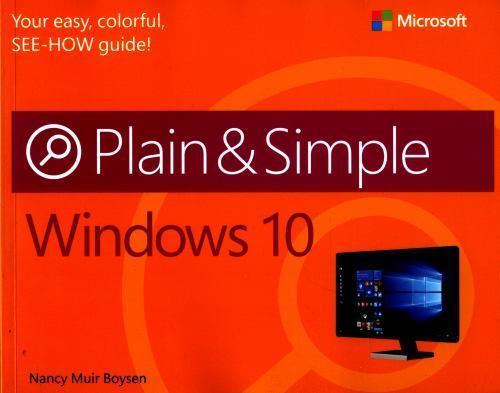
Item Specifics
Return shipping will be paid by: Seller
All returns accepted: Returns Accepted
Item must be returned within: 30 Days
Refund will be given as: Money Back
Return policy details:
Number of Pages: 320 Pages
Publication Name: Windows 10 Plain and Simple
Language: English
Publisher: Pearson Education
Subject: Operating Systems / General, Operating Systems / Windows Desktop
Publication Year: 2015
Item Height: 0.6 in
Item Weight: 18.7 Oz
Type: Textbook
Item Length: 9 in
Author: Nancy Muir Boysen
Subject Area: Computers
Item Width: 7.2 in
Series: Plain and Simple Ser.
Format: Trade Paperback









